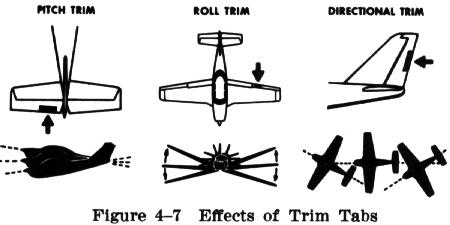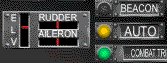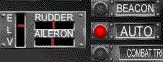by Lephturn1. What is "trim"?Aircraft trim has to do with the delicate balance of forces that is required to fly a plane through the air in a controlled fashion. There is a combination of forces acting on the airframe, and variances in air density, temperature, altitude, power load, and most importantly airspeed, change the balance of those forces. A plane is said to be "in trim" when it will fly straight and level even if you take your hands off the controls. The problem is that no airplane can be designed to fly "hands off" straight and level with the stick centered at all airspeeds. As conditions change that balance changes, and minor adjustments must be made to compensate for it. That compensation is often control input, or the force required to make control inputs. The biggest variable in the equation is speed, and airspeed can change rapidly during air combat maneuvers. As an aircraft speeds up from 200 Mph to 400 Mph, the forces on the aircraft change, and the plane will tend to nose up as your speed increases if you hold the stick in one spot. There are other changes as well, but the pitch change is the largest normally, and the noticeable. The pilot can compensate for the change by Sometimes it moves that center position (where the plane will fly straight and level, and where the stick sits if you let go of it) too much for comfort or ease of control. To maintain this delicate balance aircraft builders used small tabs on the control surfaces of the planes that can be adjusted to regain the control balance of the airplane as conditions change. The act of "trimming" an aircraft is simply using these small controls, called trim tabs, to help keep the controls balanced so the plane flies straight and level and control forces are nice and light. If the plane requires too much stick input just for level flight, it can make fine adjustments for shooting in air to air combat very difficult, so you always strive to keep an aircraft "in trim" to make things easier on yourself.
There is much more to the topic of trim and how it works in a real aircraft. I'm not going to get into that topic in any more detail simply because it isn't really important in a simulation such as Aces High. Now that you understand the basic idea of "trim", it's time to focus on the simulated version, and how we deal with it in the game. 2. Trim in Aces HighDealing with trim in real life is one thing, but we need to apply the basic understanding of trim to how Aces High models trim. The one large difference between the simulated world and the real one, is the controls of the aircraft. In the real plane, the "center" moves as the plane's balance changes. We don't have a mechanical stick attached to control surfaces in a computer simulation, we simply have a stick that uses springs to simulate the feeling of being attached to something. The most difficult issue is that computer joysticks don't have the range of motion of a real flight control, and most importantly they have a mechanical "center" position that can't move. The result is that where a change in speed of say 25 Mph might only move the center spot of a real flight control an inch, in the simulated world it means that if you leave your joystick in it's mechanical center, the change in the trim condition means the aircraft won't fly straight anymore. The result is that you must move the joystick a bit against it's mechanical resistance to compensate for being out of trim. What is a fairly minor issue in the real world becomes much more of a problem when trying to simulate it with a joystick that has an artificial center point. Being in trim is even more important when you are trying to hold your flight path steady so for a guns solution on your target. The creators of Aces High have modeled flight so well that they also must model a trim system. Not only must they model trim, but they need to improve on the real-life system because of the complications of our computer joysticks. To start with, Aces High has manual trim controls that you can use to adjust your virtual trim tabs. Some planes that did not have trim tabs in real life do have them in Aces High, mostly because being out of trim is a bigger problem in a simulation than it was in real life. Now to make sure we don't spend all of our time "flying the trim" in our aircraft, HiTech Creations has given us some additional tools to manage our trim condition. We have a sort of auto adjusting trim function called "Combat Trim", as well as several auto-trim modes designed to trim the aircraft in various manners. The auto-trim modes serve not only as trim devices, but also as a form of rudimentary auto pilot! Since we don't have any wheels or levers that tell us what position our trim tabs are in, Aces High provides a handy gauge package in every plane to help us out.
At a glance you can see the position of the trim tabs on each set of control surfaces. Regardless of what is controlling your trim tabs, the trim indicators will tell you what position they are in. In addition we see indicators for combat trim (CT) and auto trim modes. The "Beacon" light is one you never want to see on, it is related to your network connection, and if it comes on you are having connection troubles. I'll discuss the indicators in more detail in the related sections of this document below. 3. Manual TrimAces High gives us control over the trim tabs themselves. The default key mapping for trim are as follows:
K = nose up elevator trim (up pitch) J = left rudder trim (left yaw) L = right rudder trim (right yaw) M = left aileron trim (left roll) , = right aileron trim (right roll) If you need to adjust the balance of your plane with your stick centered, simply use these manual trim keys to adjust the trim tabs until you get the plane flying the way you want. For example, if you are in a very slow fight with flaps deployed, you will most likely want to use some up elevator trim, so pressing K repeatedly will have the desired effect. The trim keys are fairly intuitive, but you can map them to any keys, joystick hats, or whatever is best for your control setup. Generally when you need to use manual trim, you need to find it quickly, so make sure you know the keys and that they are in a convenient spot. You can practice using your trim keys when you are cruising by disengaging your combat trim and using manual trim to keep the plane flying straight and level. It's a good idea to learn how much the manual trim keys affect your aircraft in different conditions. Practice trimming your plane for level flight, then slowing down to stall speed and deploying combat flaps and trimming the plane for level flight in the new conditions manually. You need a good understanding of how much trim you need to compensate for things like deploying 2 notches of flap at low speed in your plane. Manual trim is also useful to help get you out of situations where your primary flight controls are not as responsive as normal. This is often the case when you dive to high speed in many of the aircraft in the game. As your aircraft approaches high speed (usually over 400 Mph) you will feel the controls become sluggish and unresponsive, but still functional. This slow control movement is due to the increase in stick forces required to move the controls at high speed. Control deterioration at high speeds due to high stick forces will vary greatly depending on the aircraft, for example a Zero will get very sluggish at over 400 Mph, while a P-47 will remain light and responsive on the controls up to much higher speeds. If your aircraft is not trimmed properly, it makes the situation worse, but it also means that by using the manual trim controls, you can improve your control of the aircraft. As you dive to high speed and your controls start to become sluggish, you can combine your primary flight controls with manual trim adjustments to assist you in controlling the aircraft. The combination of the trim adjustments and your primary flight controls will often greatly improve your control of the aircraft in high speed situations. When you are trying to pull out of a high speed dive and your controls are becoming sluggish, you can combine pulling back on the joystick with some nose up manual trim (the k key by default) to help you get the aircraft out of the dive faster than you could by just pulling on the stick. At very high speeds and depending on the aircraft, your controls may seem to completely lock at high speed. Not just get sluggish, but just seemingly instantly lock. This is due to the effects of compression, forces caused by shockwaves formed when the air moving over some parts of your airframe approaches the speed of sound. These shockwaves put so much force on your primary flight control surfaces that they normally freeze solid. Since your trim tabs are much smaller, you can use manual trim to help pull your aircraft out of the dive that's gotten you into compression. A good example is in a high speed dive in a plane such as the P-38. The P-38 suffers from compression at fairly low speeds, and once fully in compression, can be almost impossible to control. To pull out of the dive and regain control, first cut your throttle and deploy any combat or dive flaps that you can, then use manual up elevator trim in addition to your joystick to help recover from the dive. Be aware that using manual trim tabs will disengage Combat Trim automatically. I'll get into more detail about the interaction between the different trim modes below. You may wish to map the manual trim controls to either different keys or to joystick buttons/hats. If you have a control setup with extra hat switches that you are not using for view controls, it is a good idea to map the manual trim keys to a hat switch. The truly elite pilots out there can use the manual trim controls on a throttle hat switch to help get that extra edge in combat. 4. Combat TrimCombat Trim is a feature of Aces High that makes managing trim much easier in most situations. Since the nature of a computer simulation makes trim conditions much more important than they would be in real life, Combat Trim (CT) is used to decrease the workload under many conditions. With no CT, you would be messing with the manual trim keys much of the time and be unable to perform well without manual trim. While folks with large expensive flight control systems are able to map the trim functions to extra hat switches and such, it put those of us with simple joysticks at a distinct disadvantage. To even the playing field a bit and reduce the workload, HiTech Creations built Combat Trim. CT is a system that automatically adjusts the trim tabs on your aircraft while in flight to get you "close" to an in trim condition within the normal flight envelope. While CT does automatically adjust your trim for you, it does not get the trim exactly right. If you are just cruising around on your way to a fight in Aces High, as long as CT is enabled you should be able to let go of the stick and have the aircraft stay on a straight and level course, or at least close. The most important thing to understand about CT is it's limitations. CT does not work immediately or exactly, it does not work well at very high or very low speeds, and it does not take into account things like flaps. Basically, CT is simply a table of pre-generated trim settings for various airspeeds with the aircraft in a clean condition. (Aerodynamically clean, meaning no flaps or gear deployed.) As your speed and altitude change, CT automatically adjusts your trim tabs for you to get close to a balanced trim condition. While CT is fine for just cruising around looking for a fight, when you actually engage in combat, you may or may not want to use CT depending on the conditions. The first limitation of CT is that it's table has a relatively small range of speeds for which it has corresponding trim conditions. Although I do not know the exact numbers, in my estimation any speed below about 150 or over about 400 depending on the plane tends to be outside CT's scope of adjustment. That means that as I dive to high speed for an escape, CT won't compensate for that high speed, and will make it much more difficult to pull out of the dive. At low speeds such as those experienced in a sustained angles fight, CT may not give me enough up elevator trim for a proper center point. Being out of trim in a low speed turn fight can make maneuvering more difficult, and it can make it very difficult to set up a good guns solution. In addition to the low speed, CT does not take into account the effect of deploying combat flaps on your trim condition. Since many aircraft make use of combat flaps in low speed air combat, this can lead to an aircraft that is far out of trim, and the resulting control issues and problems setting up a stable shot. By default Combat Trim is enabled in Aces High. I recommend you leave CT enabled in the setup options. The beauty of CT is that simply using any of the manual trim keys shuts off CT. This allows a smart pilot to use CT when it is useful, and to quickly shut it off when it is a problem. CT can be switched on again by using any of the Auto Trim modes. There are some reasons that you may want to disable Combat Trim entirely. If you are comfortable with the manual trim adjustments and have a good control setup, pure manual trim when done properly can be an advantage, especially at the extremes of the flight envelope. Another reason you may want to disable CT is to increase the "feel" you get from the flight model. With CT enabled, you don't sense the changes in speed through your trim balance like you would normally because CT is adjusting your trim condition to match your speed. Some pilots find this a valuable type of feedback, and they disable CT entirely to ensure they get the additional feedback that only manually trimming your plane can give. The downside of disabling CT is simply that you must stay on top of you trim condition using the manual trim keys and the auto-trim modes instead, so it is more of a workload when flying. 5. Auto Trim ModesThere are three "auto trim" modes in Aces High that use trim adjustment to fly the plane to various conditions. All three modes will keep the wings level and you going straight, setting roll and yaw trim to accomplish this. Also, all three modes have minimum speeds, below which the Auto Trim will disengage. This tends to be at the plane's stall speed. Auto Trim modes can also be disengaged by applying control forces, although you need to move the controls a significant amount and wait a second or so before it disengages. The auto trim modes perform multiple functions, from adjusting your trim condition quickly and automatically, to acting as a rudimentary auto-pilot. Understanding the auto-trim modes in Aces High and how to use them can make you more competitive and more comfortable in the game. The first mode is auto-trim for level (by default mapped to x), which obviously keeps the plane flying straight and level. Better than that, it does this by adjusting trim on the aircraft to perfectly balance the plane for the conditions. The reason I mention it is that you always want your aircraft to be "in trim" for your fighting conditions, to make control easier and keep your aircraft as efficient as possible. One way to do this is to set Auto Level, let the plane get to your planned likely fighting speed, and then disengage. The effect is to put your plane in trim for that speed, at that altitude and power setting. When you engage auto-trim, it will take a few moments for the plane to adjust the trim settings and slowly bring it into perfect trim based on the mode you are using.
The second type is auto-trim for speed (by default mapped to ALT+x), which will keep the wings level and keep the aircraft at a constant speed. So if you want to climb to altitude, you can set a low speed like 160 (.speed 160) and engage Auto Speed and the plane will trim the aircraft to stay at 160 Mph. These fighters have enough power to go faster than that, so the plane will keep on climbing to maintain that speed. Currently when you engage Auto Speed it automatically defaults to the best climb speed at sea level for that aircraft. You can set your Auto Speed number at anything you like though, by typing ".speed xxx" where the x's are a speed in MPH Indicated such as 255 for example. Auto Speed is the mode to use after you take off and want to get to 10 or 15k before you go looking for trouble. You can set Auto Speed, and by default the aircraft will trim to it's best climb speed at sea level and climb on it's on, leaving you free to go get a beer. This same mode can also be used to efficiently reach a high speed for a diving escape if you adjust the speed setting. If you set a high speed, like 400, the Auto Speed will adjust the aircraft's pitch angle until that speed is reached. Be careful though, as Auto Speed will gladly fly you into the ground if you use too high a speed or don't disengage and pull out before the ground comes up to meet you. You can also use Auto Speed to set your trim tabs for a desired speed you plan to fight at, and in fact this is the best method in my opinion. Don't worry if you are pointed up or down, the important thing is to set your speed to the speed you will be fighting at. This will be lower for a TnB style of fighting, and higher for a faster plane or a BnZ style of fighting. To trim for your fighting speed, get to the altitude you plan to fight at, do a ".speed XXX" to set your desired speed, then engage Auto Speed and give the plane a minute to settle trimmed for that speed, altitude, and power setting. Now as long as you don't use auto-trim or manually trim your plane, your controls will be trimmed perfectly for the speed you set and plan to be fighting at. This can save your bacon when you are out of options in a dogfight.
The third type is auto-trim for angle (by default mapped to SHIFT+x), where the plane will use the trim to attempt to keep the plane at the same pitch angle as the plane is pointing when you engaged it. This is the wrong mode to use for climbing, as if you use too low an angle, you will have a low climb rate, and if you set too high an angle, you may slow down until the Auto disengages. Auto Speed is the choice for a climb, because you can tell it to hold the AC at your best climb speed and adjust pitch angle to suit. Auto Angle is best used for diving. The main problem with diving, for a BnZ pass for example, is that your speed will increase greatly. The more your speed changes, the more "out of trim" your aircraft becomes. This makes it harder to control and makes your aircraft less efficient. Because Auto Angle will adjust your trim automatically as your speed changes to maintain the angle you set, it overcomes this problem and keeps the aircraft perfectly in trim throughout the dive. A great way to execute a BnZ pass is to line up the enemy, nose over into the proper angle dive, and engage Auto Angle. As you approach your desired altitude, disengage Auto Angle and your plane is now perfectly trimmed for your gun pass, which will make gunnery much easier. Once you make your pass, pull up gently into your desired climb angle or steep zoom angle, engage Auto Angle again for a nice efficient climb back to altitude. Auto Angle is also a very good way to make a diving escape. If you need to accelerate to escape, you should use a 0G dive first, but once diving and up to a high speed, engage Auto Angle. This will trim your aircraft in the dive as speed increases and keep your aircraft as efficient as possible. When you are either fast enough or the ground is getting close, disengage and continue your extension. Be careful here, as Auto Angle will happily fly you into Terra Firma if you are not paying attention.
The auto trim modes are far more valuable than just something to let you get a beer while your AC gets to altitude. (Though they are GREAT for that!) When you engage any of the auto trim modes, your trim will be adjusted to fit the condition of your aircraft (flaps, etc.), your airspeed, and altitude. The auto trim modes will make these adjustments in a few seconds, usually much more quickly and exactly than you could do yourself with the manual trim keys. This is a great way to get your craft trimmed just the way you want it without working the manual keys. The downside is that you must be able to fly straight and predictably for a few seconds to let the auto trim do it's work, and that is a luxury you do not have most of the time in combat. The auto trim modes are great for trimming up before engaging or for trimming during extension maneuvers, but you can't use them while you pull on the stick. Any of the auto trim modes can be switched off by hitting any of the auto trim mode keys, or by moving your controls significantly. It's always best to switch the auto trim off by hitting one of the auto trim keys. If you disengage it by moving the controls, you can sometimes do so as the trim is being adjusted, resulting in a badly trimmed aircraft. Auto trim can also be used to help keep you in the air if your virtual pilot is wounded by keeping the plane flying while you are passed out from virtual blood loss. If you suffer a pilot wound, you start to have blackouts that get more and more frequent. Engage one of the auto trim modes as you black out and you will still be flying when you recover each time. It can be enough to help you make it back home. You may also wish to re-map the keys that activate your auto-trim modes. Personally I hate combinations of keys, and I can never remember what combo does what. I always re-map my keys so that x is auto-trim for level flight, z is auto-trim for angle, and c is auto-trim for speed. This makes sense in my twisted mind, as x is level and c means climb (the most common use of auto-trim for speed). You may want to map these on to a joystick or throttle as well, just find whatever works best for you with your control setup. Make sure you know what the controls for the auto-trim modes are so you can use them quickly and easily in the heat of battle. 6. Using trim effectively in combat, putting it all together.Once you have a basic understanding of combat trim, auto-trim modes, and manual trim in Aces High, you are ready to use these tools to help you in combat. Lets talk about a typical sortie, and how you can use the various trim tools to help you fly and fight Ok, so I'm heading out for a fighter sweep. I roll out in my Jug with 75% internal fuel and I use a bit of WEP to help me get airborne. Once I'm off the ground, retract gear and flaps, and let the plane stabilize at about 200 Mph and I get the aircraft headed in the direction I plan to fly as I climb to cruising altitude. I engage auto-trim for speed (ALT-x), which is by default set for the best climb speed for my aircraft at sea level. Once auto-trim for speed is engaged, the P-47's trim will automatically be adjusted to keep the aircraft climbing at a steady 160 Mph or so. In the Jug, I'll often climb on WEP until about 5k of altitude, then disengage WEP and just climb on full mill power. After climbing due North for a while, I disengage auto-trim by hitting x and turn my plane toward my target area, then engage auto-trim for speed again to continue climbing. I'm getting close to the target area now, and I've reached 15k which is the altitude I intend to cruise at, so I disengage auto-trim for speed by hitting x and scan around checking the skies. Seeing nothing threatening, I then hit x again to engage auto-trim for level to let the plane build a bit of speed. Now I'm in a P-47 and I'm planning to engage at a fairly high speed. I have Combat Trim enabled, so I really don't need to do much else at this point. So after cruising to the target area I spot a lower enemy, and I prepare to engage. I hit x to disengage auto-trim for level, and roll in on the bandit for a Boom 'N Zoom pass. I can either let Combat Trim adjust my trim situation as my speed changes during the fight, or I can use auto-trim modes to be a bit more exact. It's probably easiest just to use Combat Trim, and there wouldn't be much benefit to anything else, so personally I'd just let CT do the trimming. However, lets say I want to manage my trim myself instead, so I have disabled CT. Now I don't want to manually trim my craft through the attack, so I'll use the auto-trim modes. I point my nose down at the desired dive angle and direction and engage auto-trim for angle (SHIFT-x) so that the auto-trim will hold that angle and keep the plane perfectly in trim as the speed rapidly increases. As I near the bottom of the dive and need to start pulling out, I disengage the auto-trim by hitting x and then do a gentle pull out into my firing position (hopefully). At this point I am very close to in the right trim for the speed I am flying as the auto-trim for angle has adjusted the trim condition right up until I dis-engaged it, so my trim condition should be nearly perfect to allow me a nice stable gun platform for my firing pass. I fire, blow a Zeke into flaming chunks, and pull gently into a zoom climb. Once I've got the right angle for the zoom, I engage auto-trim for angle again, and let the auto-trim keep her perfectly in trim as my speed decreases. When I get back to my desired altitude, or down to my cruising speed, I hit x to disengage the auto-trim for angle and ease into cruise again and change my heading, then engage auto-trim for level and cruise away or auto-trim for speed and grab some more altitude. Now later into this same sortie, I spot a lower Spit and roll over into a dive for an attack. Too late, I see my speed winding up past 450 Mph and my aircraft starts to enter compression and the controls seize up. I chop throttle and dump any flaps I can manage, then start hitting the k key to dial in nose-up trim manually. This will disable Combat Trim (which is far outside it's operational range at this point and is hurting instead of helping), and the manual trim should start to pull me out of the dive. If the aircraft starts to roll, I can use manual trim to correct that as well. I regain control, roll the power back on, and point the nose back skyward to grab some altitude back, probably hitting auto-trim for angle at a 45 degree angle or so climb and hold that as the big Jug claws skyward again. It's important to use an auto-trim mode as soon as you have recovered because by using the manual trim you disabled Combat Trim, and using any of the auto-trim modes will turn it back on again. As the speed drops below 200, I'll disengage auto-trim and check around me, then go back to auto-trim for either level or climb, depending on the situation. In this case lets say I find the Spit I dove on has followed as I blew past him and is closing to engage. Uh oh. The Jug is now light on fuel, and I have a good head of steam up at say 270 Mph, so I merge with the Spit and go upwards. He's not a bad pilot, and counters properly, so I go up at the second merge and my speed is dropping rapidly. I pop a notch of flap at 220, and another at below 200 as I come over the top. Now CT is again outside of it's operational range, so I bang the k key a few times to dial in some manual nose-up trim to compensate for the low speeds and the extra flaps. As things degenerate into a rolling scissors, I go to 3 notches of flaps and dial in a few more keys of manual nose-up trim. Now it's down to pilot skill and plane performance, and versus a Spit V in this situation I'm going to lose fast unless he's a novice. It's not looking good, time to try and escape. As we cross in the scissors he is blind for a second so I go to WEP and do a 0G dive until I get to a good dive angle (a steep one for the Jug since I want to make it hard for the Spit to follow and the Jug can handle very high speeds), then engage auto-trim for angle. As I approach the ground, I'll disengage auto-trim and gently level out. Once we are down on the deck, I check and he's 1.2k back so I engage auto-trim for level to stretch out the separation a little and let the speed bleed down to our respective top speeds. Now being a well informed pilot who checks HiTech Creation's performance charts I know that on the deck a Spit V won't do 325 Mph in level flight, let alone climb, so I open the radio up and type in ".speed 325" to set my auto-trim for speed to 325 Mph. So long as he's slower than about 350 Mph, I'll slowly ease into a gentle climb and when my speed is close to 325 Mph, I'll engage auto-trim for speed and slowly run away in a high speed climb from my little friend. If I manage it right, he'll either get bored and fly home, run out of gas, or I'll eventually gain enough E on the Spit to start the fight over again with a nice energy advantage and kill him. Auto-trim for speed can also be used when you know the fellow chasing you will compress easily at high speeds... setting auto-trim for speed with set to 460 Mph will maintain a high speed dive that no P-38 could follow for example. Just be wary of folks in planes that compress easily and don't always count on that. If you are really good with the manual trim keys, they can often be used to control a plane like the 109G10 at speeds above compression, so a hot stick may be able to hang with you anyway with good use of manual trim. Manual trim, auto-trim modes, and the handy Combat Trim are all valuable tools for participating in air combat in Aces High. They all have their place in the skilled pilot's toolbox. Practice with the auto-trim modes and manual trim so you have a good idea when and how to use them. Using all the tools at your disposal is frequently the difference between the victor and the vanquished in the competitive world of online air combat simulations. |

Trim and Auto Trim
Flight Instruction
Courtesy of Zeno's Warbird Videos